How to use Watermark
A watermark is an identifying image or pattern in your media product
To use Watermark,
Step 1. Click Tools - Options on oCam main window
Step 2. Click Watermark on Option window.
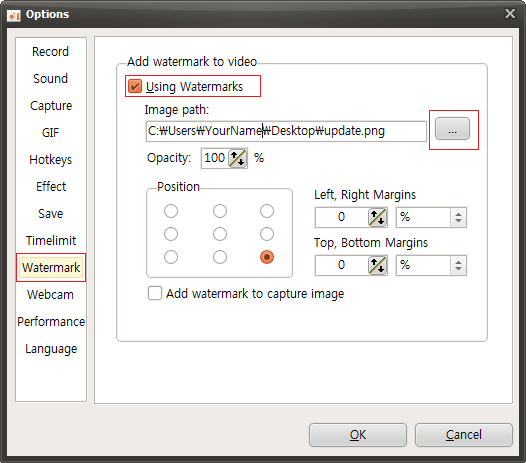
If you set below image to Watermark,

You can show image that you set in your vedio screen.


 oCam
oCam  VirtualDVD
VirtualDVD  CoffeeZip
CoffeeZip  SecretFolder
SecretFolder  CapturePlus
CapturePlus 


