
 CapturePlus Free Download - Easy and convenient Screen Capture
CapturePlus Free Download - Easy and convenient Screen Capture 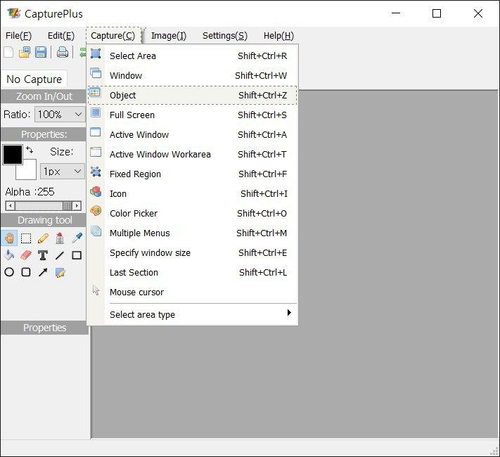
| Recommended spec | |
|---|---|
| CPU | pentium4 2.5GHz |
| MEMORY | 1G RAM |
| VGA | over 1024*768 16BIT |
| OS | 2003 / Vista / Windows 7, 8, 10 (32bit and 64bit) |
| LICENSE | 100% free(home and office) |
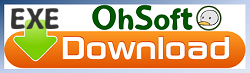
|
When you click Tools-Options on the oCam main menu, you'll learn about the settings of the GIF categories.
* Check out various tips.Back to top |