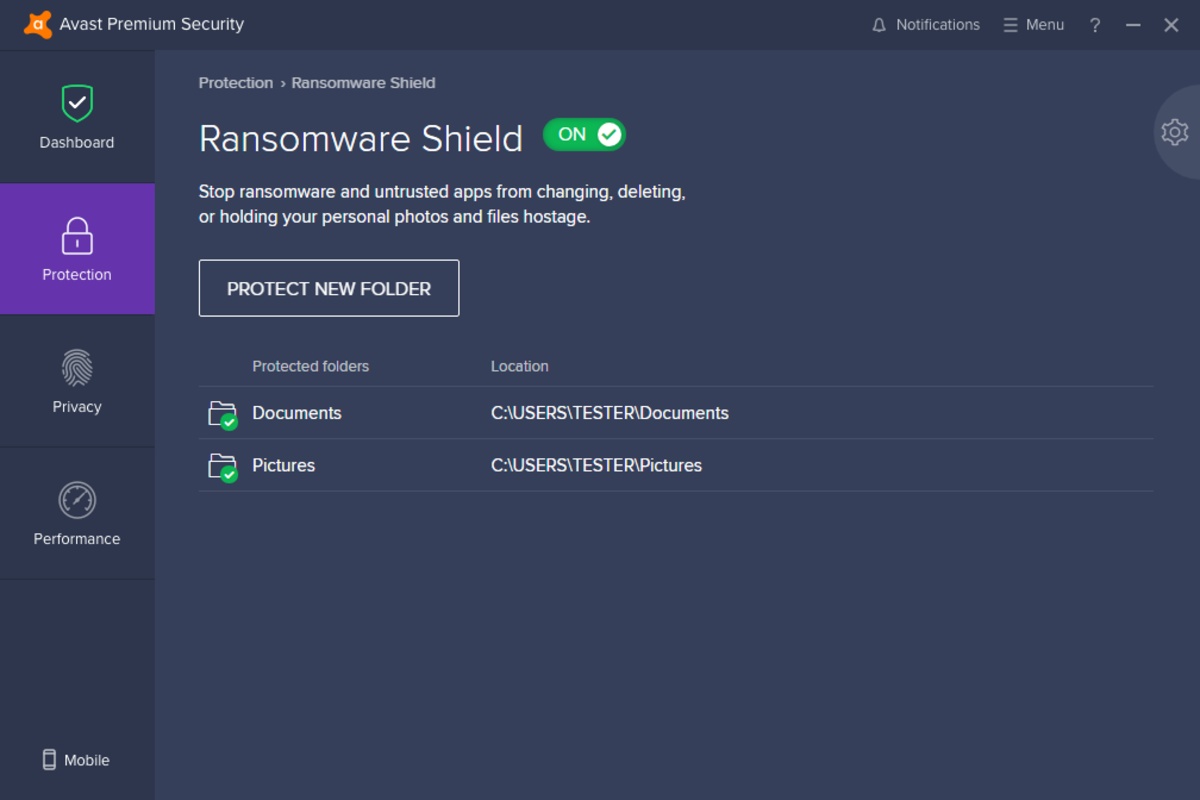[FAQ]Cause: Failed to avio_open (error=-13)
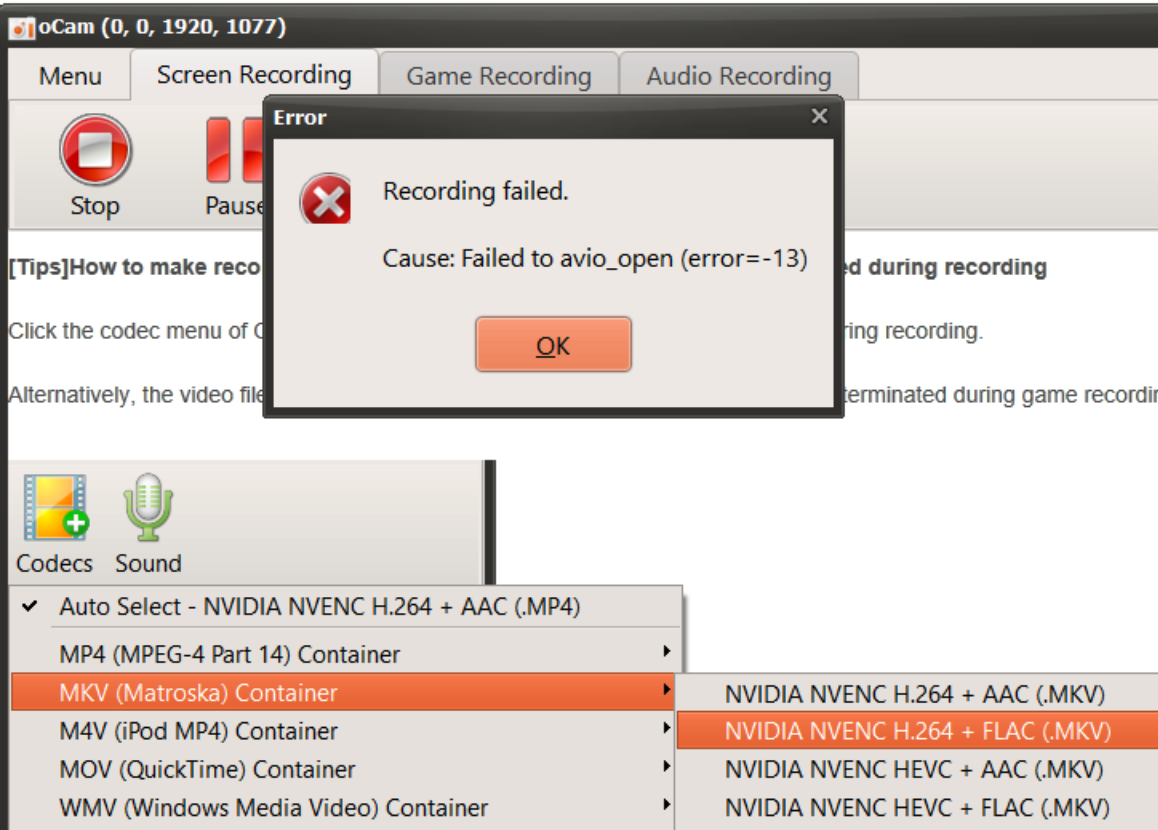
This error can occur as a false alarm, if Avast software is running. When the error appears, press Allow App, and the error disappears and oCam will continue working any problem.
If the pop-up window asking wheter to allow app does not appear
Click the + ALLOW APP button in Menu -> Settings -> Blocked and Allowed Apps and select oCam to add it.
If oCam is added to the list of allowed apps, you will be able to record without any problem.
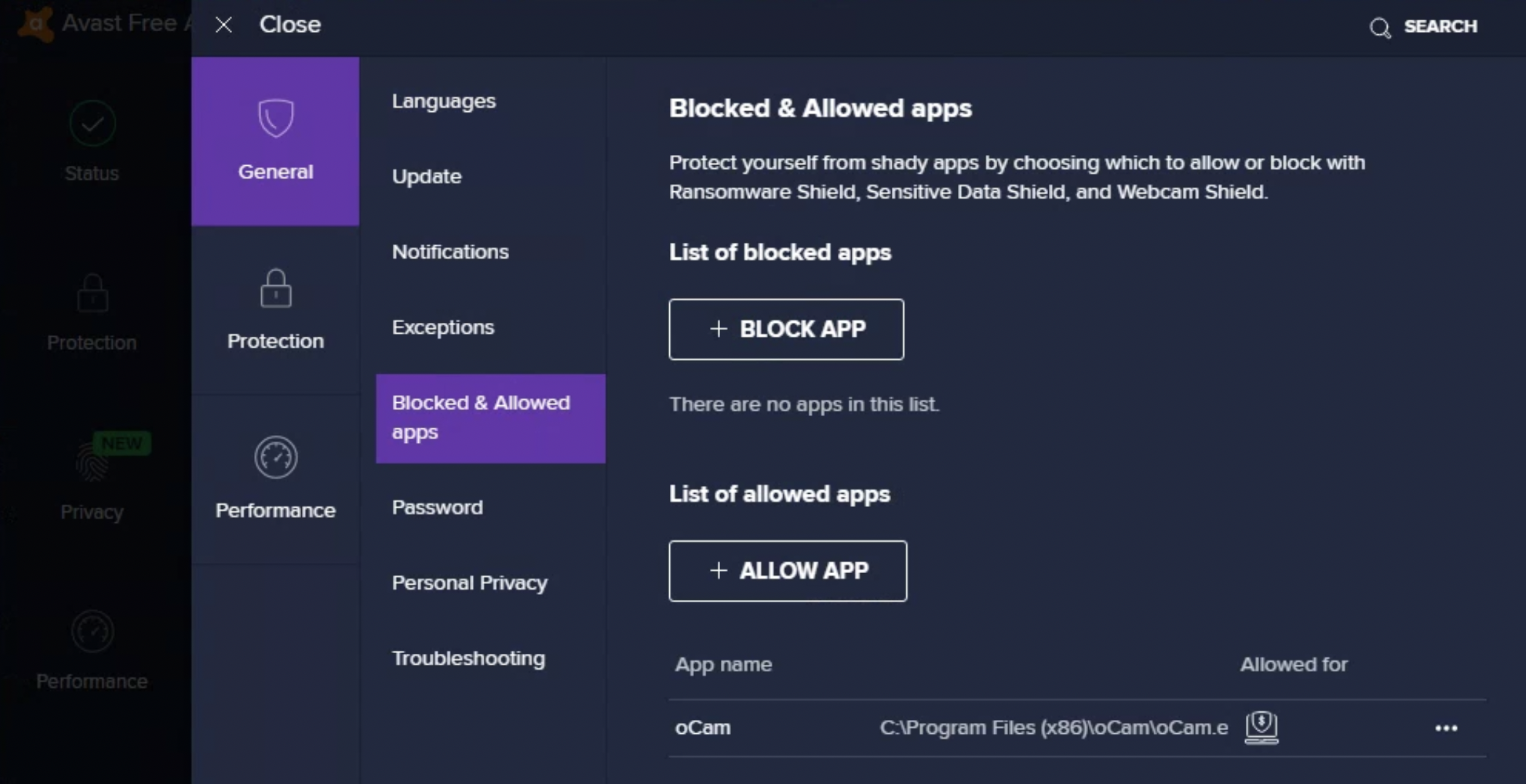
or, you can turn off Ransomware Shield off instead as follows.
Either way should be fine.