
 CapturePlus is 100% free powerful screen capture tools for home and office.
CapturePlus is 100% free powerful screen capture tools for home and office. 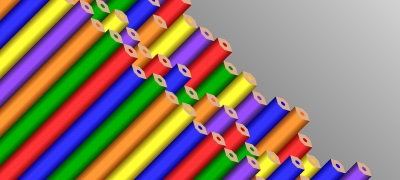

|
Codecs are supported, you can When you click the button in the codec-time orchestra main window, it is confirmed immediately.
MPEG-1, MPEG-2, MPEG-4, XVID, OpenDivx, Microsoft MPEG-4 Part 2, video codec basic, is the Microsoft MPEG-4 Part 3. The codec will be saved in AVI container format that all.
Recording is performed using the Microsoft MPEG-4 Part 2 codec default orchestra arm during installation, when using the codec, without installing a codec different from the recorded program of the other alternative, the video player most at It is possible to play.
In the case of extension of QuickTime MOV Apple-developed, QuickTime Player, is a dedicated format, codec uses the MPEG-4.
With the extension of the TS, MPEG-PS is a container format with the extension of VOB, MPEG-2 transport stream, use the MPEG-2 codec further.
Finally, the audio codec that is saved with the recording of the video, are stored in MP3 format of all. * Check out various tips.Back to top |