To fix system performance-down during recording
If you feel system performance-down during your recording works, please check below setting.
Move to "Record" tab of main window manu-bar "Tools-Options".
To fix system performance-down, please reduce your FPS value.
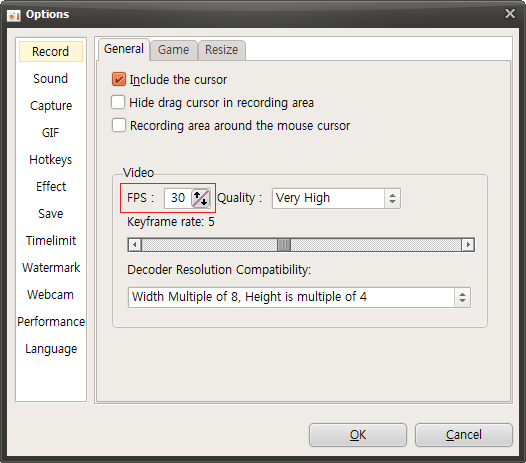

 oCam
oCam  VirtualDVD
VirtualDVD  CoffeeZip
CoffeeZip  SecretFolder
SecretFolder  CapturePlus
CapturePlus 




