If you check the sound after recording or recording, the sound may be too small or too loud, or the sound quality may be poor.
First of all, the most important way to improve recording quality is to record in Windows 7 or later.
In the case of Windows XP, since the stereo mix is used, the sound quality is very different depending on the sound driver manufacturer.
On the other hand, Windows 7 uses WASAPI, so you can record almost the original sound. (Of course, the encoding is done once, so it's not exactly the same as the original.)
However, even if the recording environment is Windows 7 or higher, there are some parts that may affect the sound quality when recording under certain conditions and some parts that may affect the sound quality when playing recorded files.
First of all, when you start recording, the part that may affect the sound quality is when the speaker configuration you want to record is 2.1 channels or more.
The final audio produced when recording with OCAM is a stereo channel (currently a stereo channel, but more channels will be supported later). When the speaker configuration is 2.1 or more channels, the channels are downmixed. In other words, the audio quality changes unconditionally because downmixing the audio to two channels, the stereo channel.
In this case, it is difficult to record what you hear with the current speaker configuration. You can do this by changing your speaker configuration to a stereo configuration.
The following are the parts that can affect the sound quality when playing back recorded files.
First of all, if the value set in the volume control at the bottom of the taskbar and the value set in the volume control at the bottom of the taskbar when playing the recorded result are different, the sound volume will be different.
In the second video player, the sound is normalized to the default value, which can be louder, and in some cases, slightly broken. (Normalize means to amplify the sound and play it close to 0db. Amplification will naturally change the sound quality.)
For example, DaumPod Player may have Normalize enabled when playing a sound by default, but the sound may be louder than what was recorded when playing with that video player. In this case, the sound may be broken and louder than the one you hear. This is not a problem with the recorded file itself, but a problem with playback. This can be solved by turning off Normalize in the options for the next pot player.
Thirdly, it depends on the player who plays the video, but the maximum volume should be set to the player that plays the video so that the sound played during recording will be played. For example, when playing a file recorded on the next pot player, if the volume of the next pot player is 100%, the sound volume will be heard at the volume heard at the time of recording. You can hear it.
There may be other conditions as well (for example, if you have an equalizer activated on the player you are playing, it will sound different because it changes the frequency of the sound. The sound is small at first play. Etc.) The three most important parts are the above.
In addition, if you want to change the volume of the sound recorded during recording, you should not adjust it through the window volume control.
For example, if you are playing mp3 and you are currently listening to sound, if you set the speaker volume level to 0 through the window volume control and record with Ocam, the sound is not recorded silently, but the sound is recorded regardless of the window volume control size. This will be.
Adjusting the volume of the window adjusts the volume of the speaker. It has nothing to do with the volume of the recorded sound. Only the volume control within the program that plays the sound affects the volume of the recorded sound. If you do not have the option to adjust the volume in the program that plays the sound, you can open the Windows volume control at the bottom of the taskbar, open the mixer, and adjust the volume for the currently running application.)
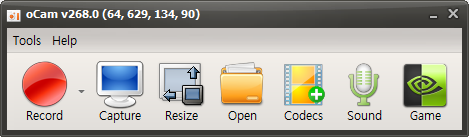




 oCam
oCam  VirtualDVD
VirtualDVD  CoffeeZip
CoffeeZip  SecretFolder
SecretFolder  CapturePlus
CapturePlus 


