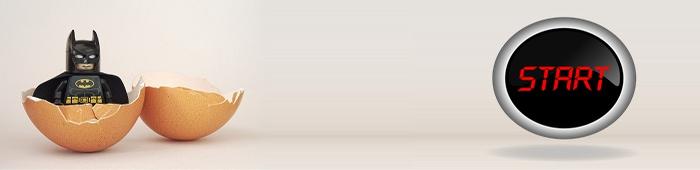Initialize Service for PC enrollment
This service is a service to initialize the serial number that was purchased when the PC has been damaged or replaced.
After initialization, please re-register in program.
If you have any problem with the initialization, please contact us via e-mail below.
Email Address : ohsoft.online@gmail.com
Too many initialization attempts may result in blocking.