
 oCam Free Download - Easy & Powerful Screen Recorder
oCam Free Download - Easy & Powerful Screen Recorder 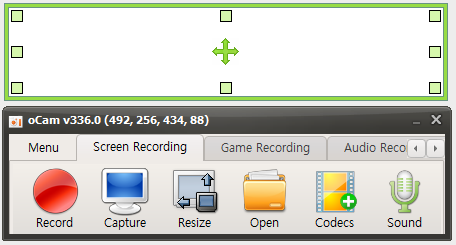
| Recommended spec | |
|---|---|
| CPU | pentium4 2.5GHz |
| MEMORY | 1G RAM |
| VGA | over 1024*768 16BIT |
| OS | 2003 / Vista / Windows 7, 8, 10, 11 |
| LICENSE | Free For Home User Only(non-commercial) |
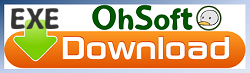
|
Click the sound button in the orchestra-time main window.
Basically it has been checked in not recording microphone.
You want to record and then select the microphone. (If the microphone does not come out in the list, please refer to the following content.)
When checked, set as follows is applied, microphone will be recorded together.
Next, even though you connect the microphone, if the microphone device does not come out in the above list, will proceed as follows.
Menu associated with the microphone does not float at all, you can only receive the recording menu the system sound, there are times when an item in microphone does not come out all the microphone devices or out. And maybe, if it is used to purchase an audio interface separately, rather than the default microphone device, when the audio interface device is not out Shi must appear on the list, please along this procedure.
Start menu - go to Control Panel. Find and click a voice item in Control Panel, and then click the Recording tab.
When you go to the Recording tab, audio device has not been set. Click the right button in and that has been a white background, to open the pop-up menu. (Or device does not appear necessary to recording devices to or out in the list)
Click the display of it is not possible to use the device.
Select the microphone device you want to use, and then click the use by pressing the right button. (If you are using the audio interface, in addition to the microphone, there is a thing that comes out is recording device that separate line input, you must be recorded on that device.)
Click the sound button, to make sure that the microphone device comes out successfully. * Check out various tips.Back to top |