| язык |
|
This software is free for non-commercial personal use. Corporate, organizational, public, educational, or PC cafe users must purchase a license. |
|---|
| Купите серийный ключ для с oCam |
||
|---|---|---|
| Benefits | Lifetime Guarantee, No Ads, Commercial and Personal Use, Auto Update | |
 Инструкции по регистрации серийного ключа
Инструкции по регистрации серийного ключа 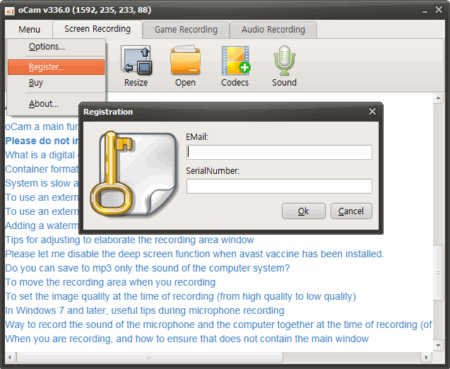
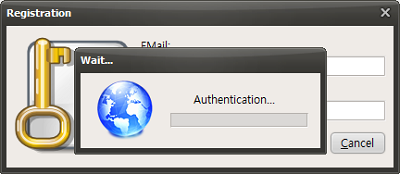
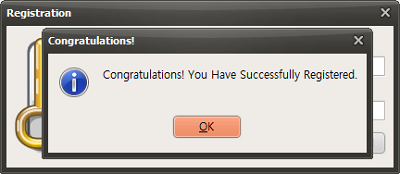
 oCam Official Version
oCam Official Version 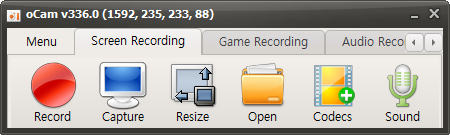
 Initialize Service for PC enrollment
Initialize Service for PC enrollment